How to use Contabo to store your files
Contabo offers affordable cloud infrastructure and storage solutions hosted in Germany and other EU locations. Currently (October 2025) they are offering 250 GB for roughly 3 € per month, which sound very reasonable. For users in the European Union or those concerned about GDPR compliance, Contabo provides a strong alternative to US-based cloud providers by keeping your data under strict EU privacy and data protection laws. Another advantage is the unlimited and free traffic for downloading and uploading files from/to the object storage.
In this tutorial, we’ll walk through how to set up Contabo Object Storage as a location in TagSpaces, allowing you to manage, tag, and browse your files directly from Contabo’s S3-compatible storage.
Creating a bucket
- Create a Contabo account at contabo.com and log in.
- Navigate to Storage → Object Storage.
- Click Create bucket to make a new storage bucket.
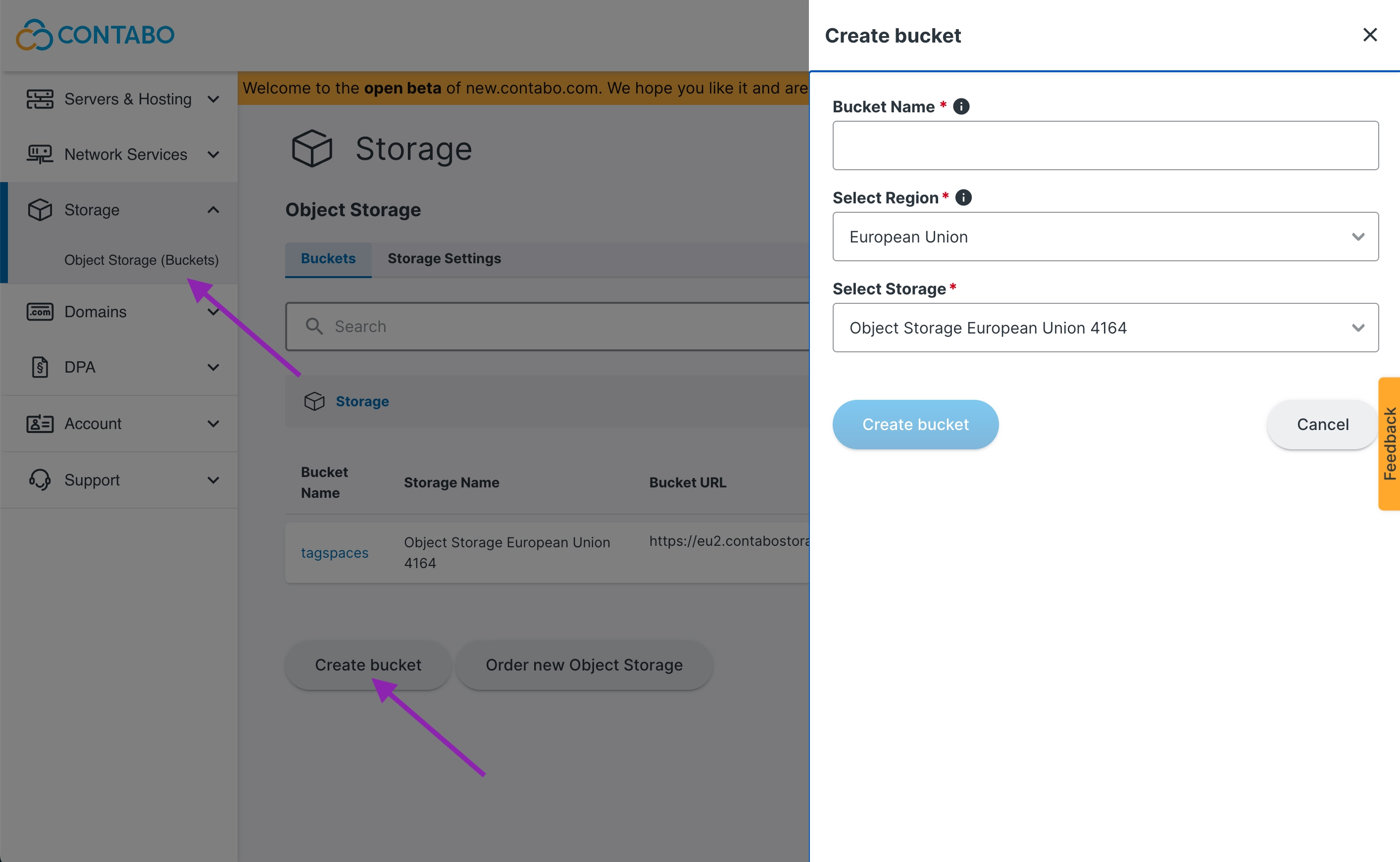
Once created, you’ll see your bucket appear in the bucket list:
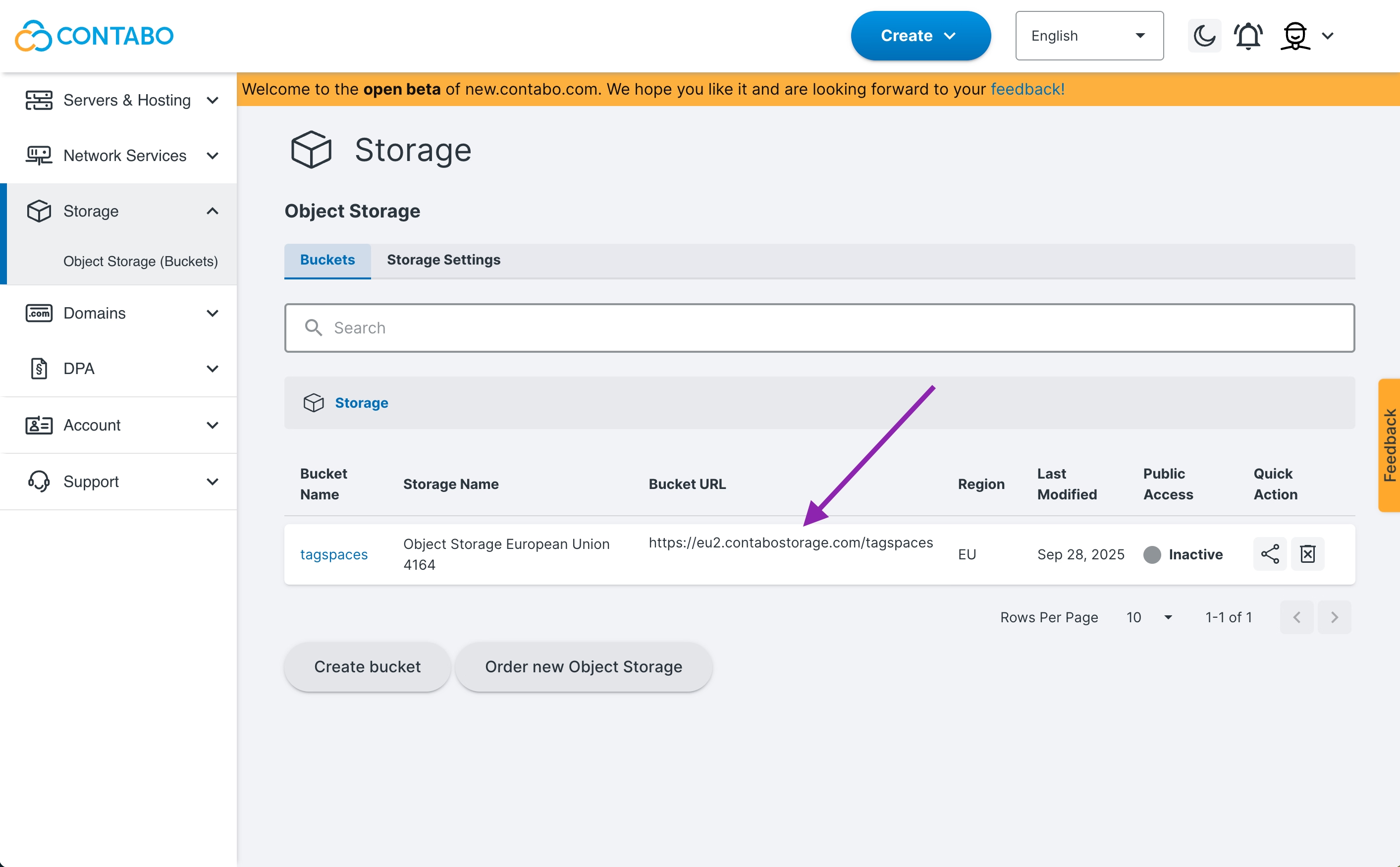
You can optionally adjust the bucket properties such as name purchase space, auto-scaling, and other options:
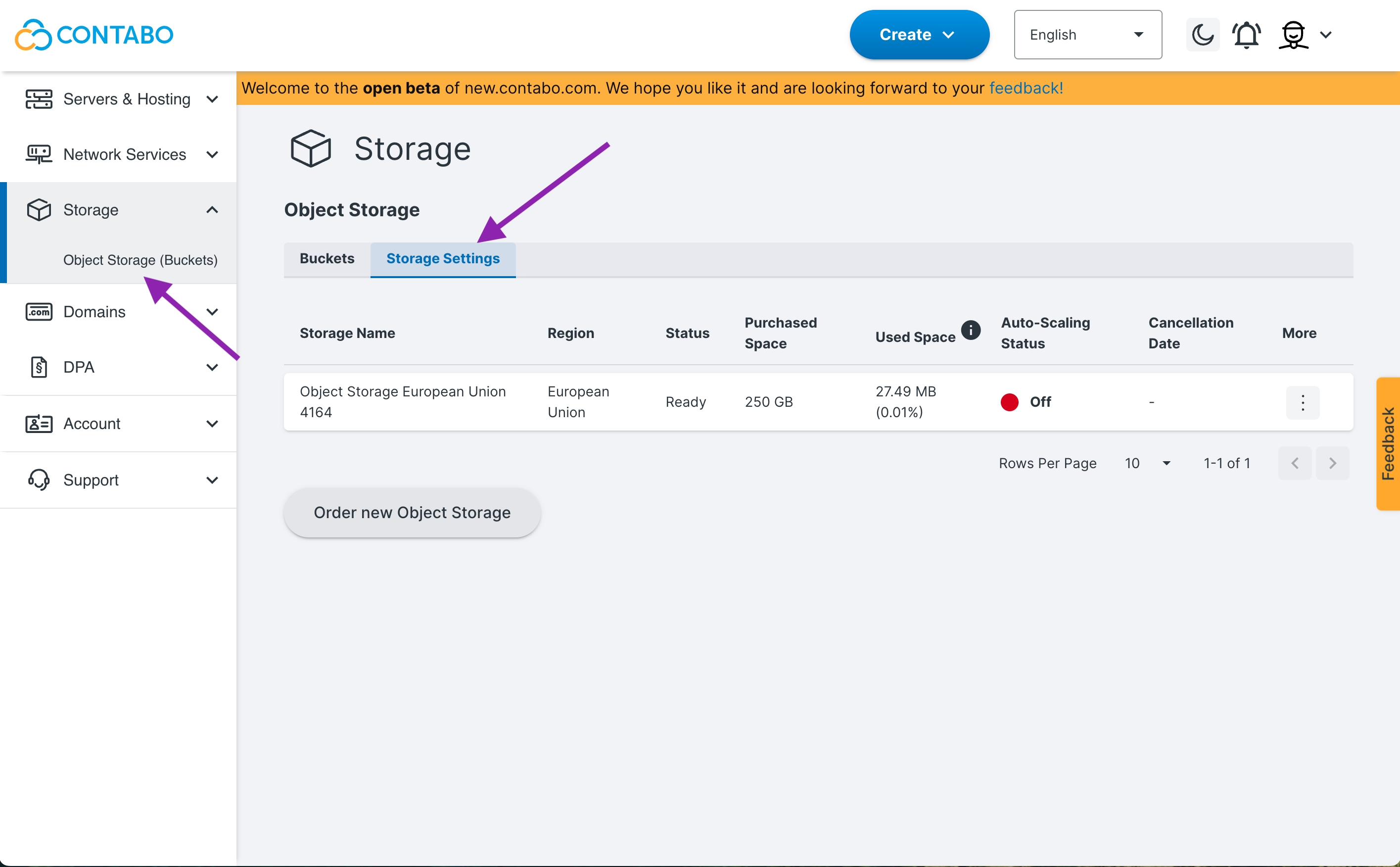
Getting the access tokens
To connect your bucket with external tools like TagSpaces, you’ll need API access with S3 credentials.
- Go to your Account → Security & Access section.
- Scroll down to find the S3 Object Storage Credentials area.
- There, you’ll find your Access Key and Secret Key — these will be required later.
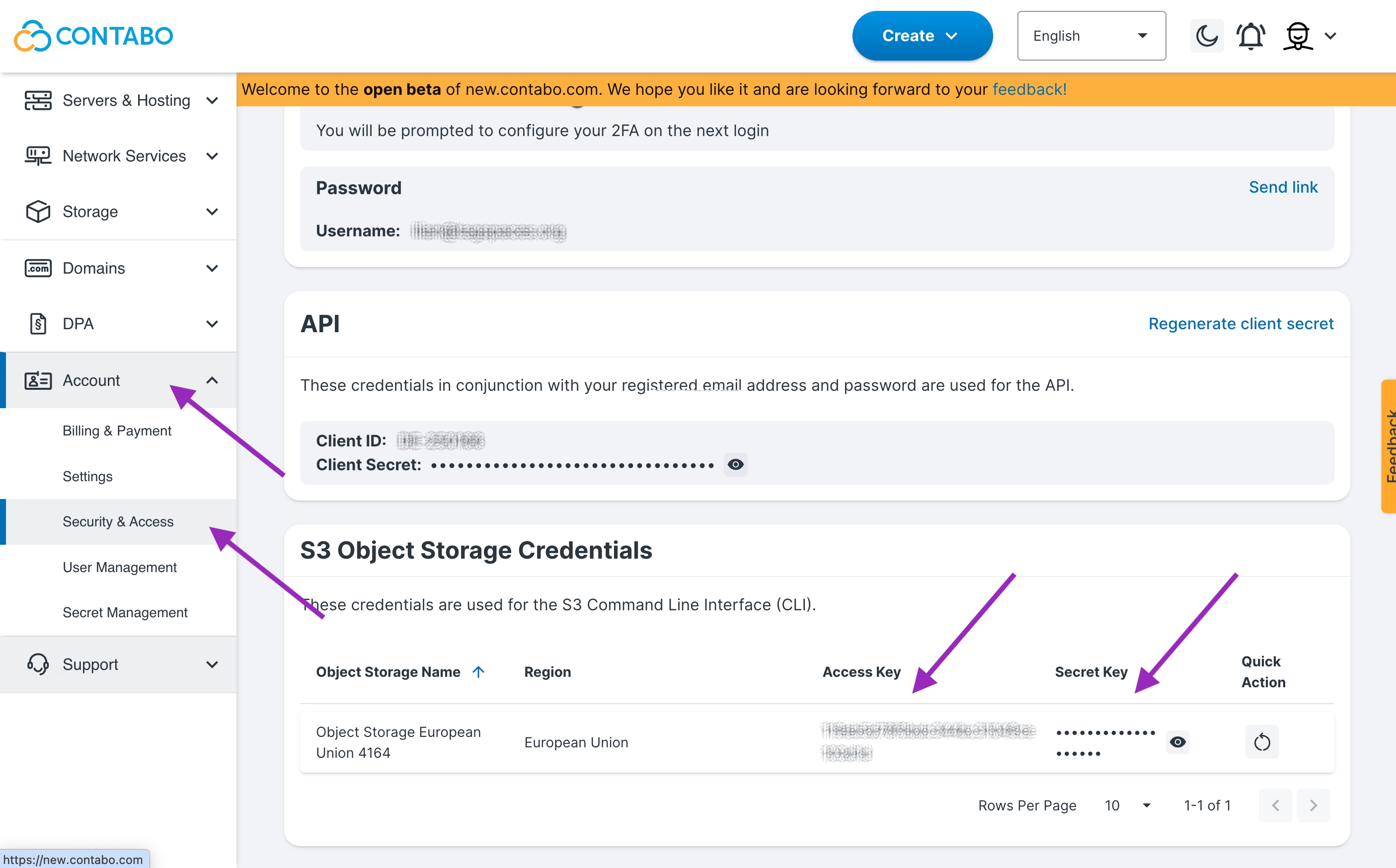
Connecting the bucket to TagSpaces
Now it’s time to connect your Contabo storage to TagSpaces.
- Open TagSpaces.
- Click the New button and select New Location.
- In the dialog, set the Location Type to Object Storage.
- Fill in the required fields:
- Location name – any name you prefer
- Bucket name – the name of your Contabo bucket
- Access key and Secret key – from the previous step
- Endpoint URL – the endpoint from your bucket list
Remove the bucket name from the URL when entering it into TagSpaces, e.g.: https://eu2.contabostorage.com/.
Once everything is set, click OK to create the location.
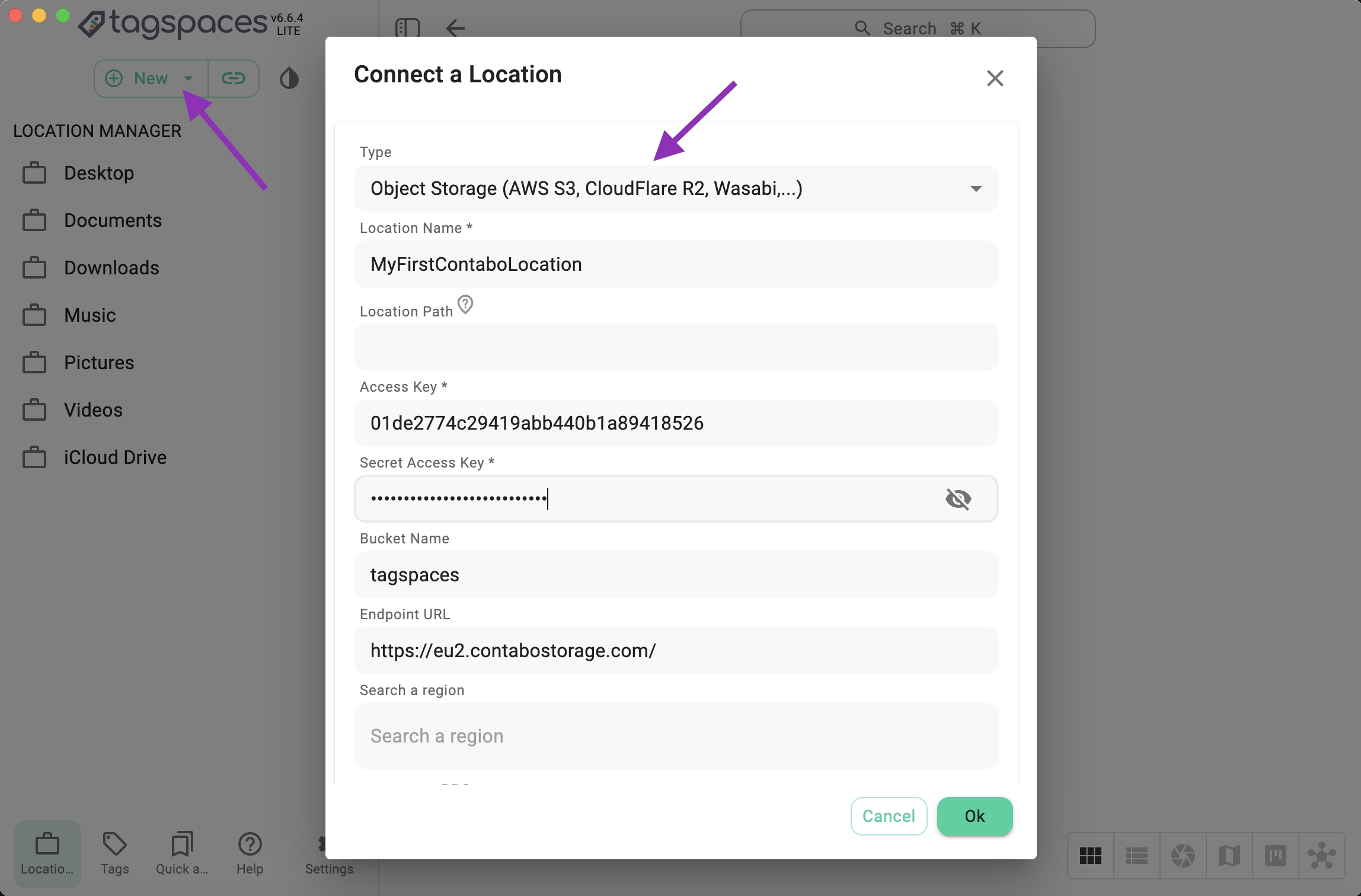
You can now browse, tag, and organize your Contabo files directly in TagSpaces!
Creating additional users with restricted rights
If you want to give others limited access to your buckets, Contabo allows creating additional user accounts.
- Go to Account → User Management.
- Click Create User.
- Enter the email address of the user who should have access.
- Choose the appropriate permission level:
- Full access
- Read only
- Read and write
These permissions apply globally to all buckets — per-bucket permissions are not yet supported.
Click Create to finalize the new user.
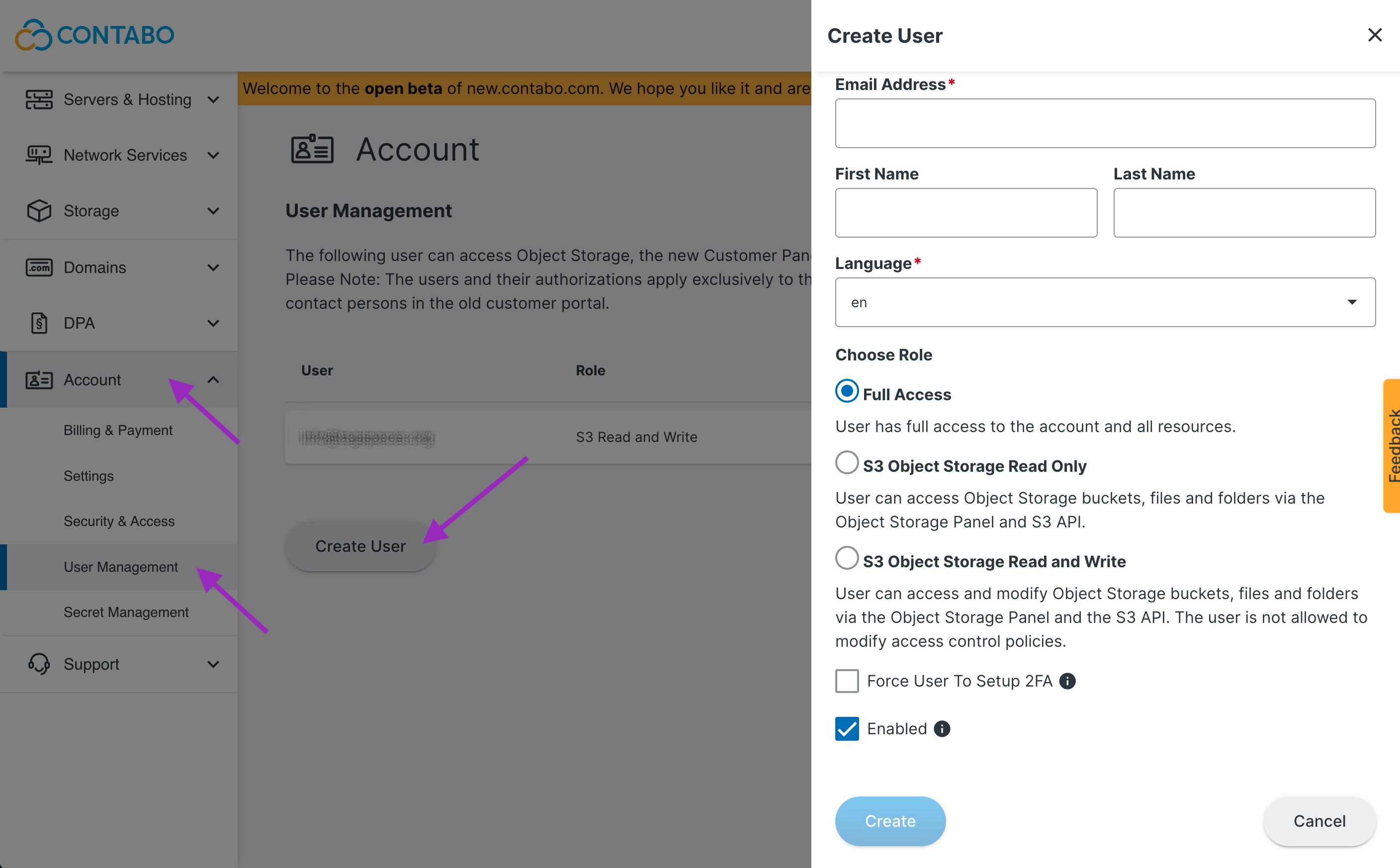
The new user can log into the Contabo admin console, navigate to
Account → Security & Access → S3 Object Storage Credentials, and obtain their own access and secret keys.
Conclusion
By connecting Contabo Object Storage with TagSpaces, you can build your own privacy-respecting, self-managed cloud system — a personal alternative to Dropbox or Evernote.
You maintain full control over your data, stored safely under EU GDPR standards.
While Contabo’s management tools are still developing (for example, limited per-bucket permissions), it remains an excellent choice for users who value data sovereignty, cost efficiency, and GDPR compliance.
You now have your own cloud-based TagSpaces location hosted in the EU!