Installing TagSpaces
Here you will learn how to install TagSpaces on different operating systems.
Getting the Application
The free versions of TagSpaces are available for download from the Downloads Section on the TagSpaces website. Here, you can quickly find the appropriate installer for your operating system (Windows, macOS, Linux, Android, Firefox, and Chrome).
New Version Notification
When a new version of the application is available, you will see a notification in the lower-left corner of the app. Clicking the Get It Now button will direct you to the download page, where you can obtain the latest TagSpaces Lite version.

If you prefer TagSpaces not to check for updates automatically, you can easily turn off this feature in the settings.
Getting latest TagSpaces Pro version
TagSpaces Pro users should use the links in their order confirmation email to access the latest version or follow this link: https://tagspacesstore.onfastspring.com/account. The link will open the webpage visible on the next screenshot.
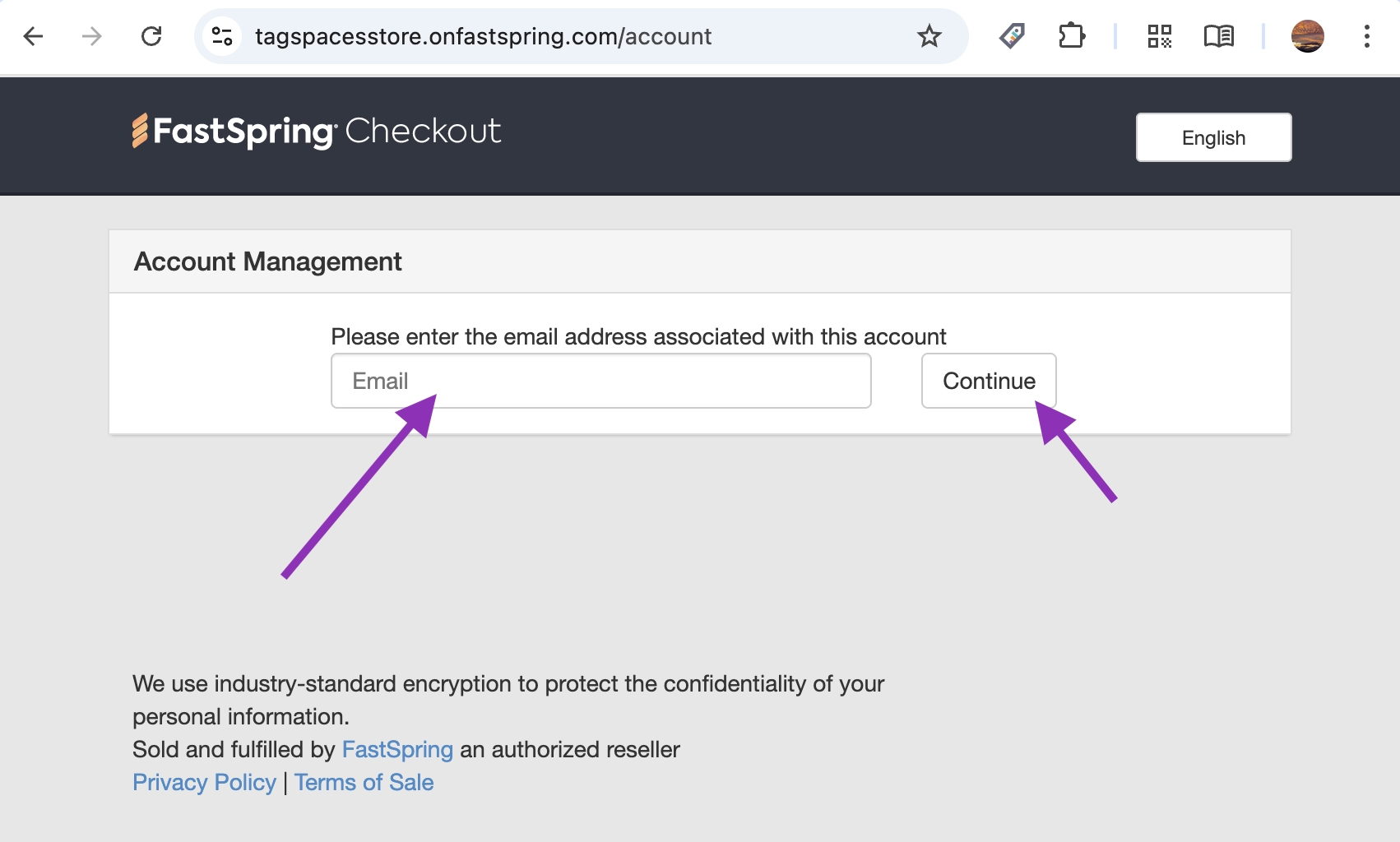
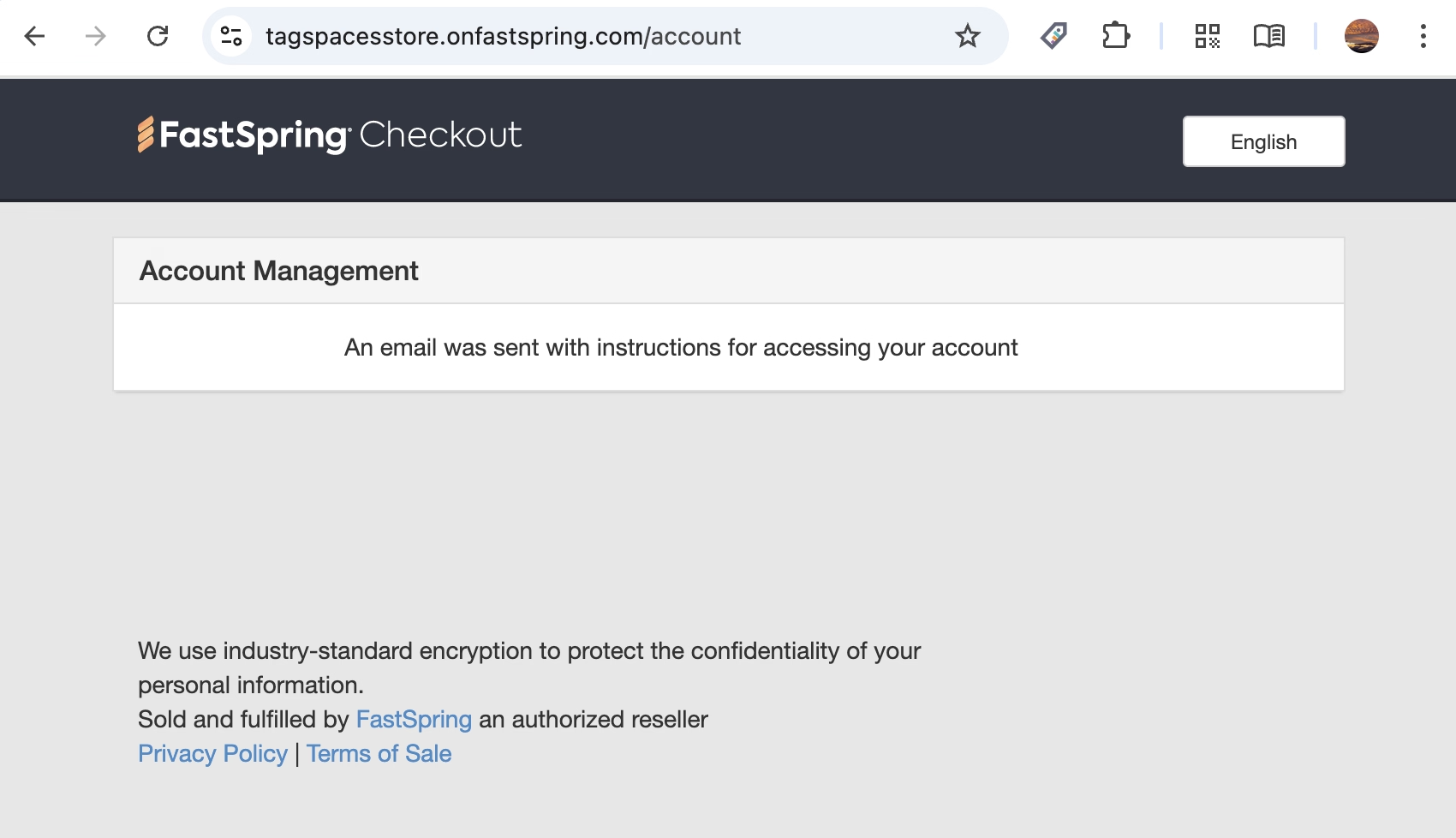
In your email inbox you should find soon an email from FastSpring containing a link which will lead to a page listing all your TagSpaces subscriptions.
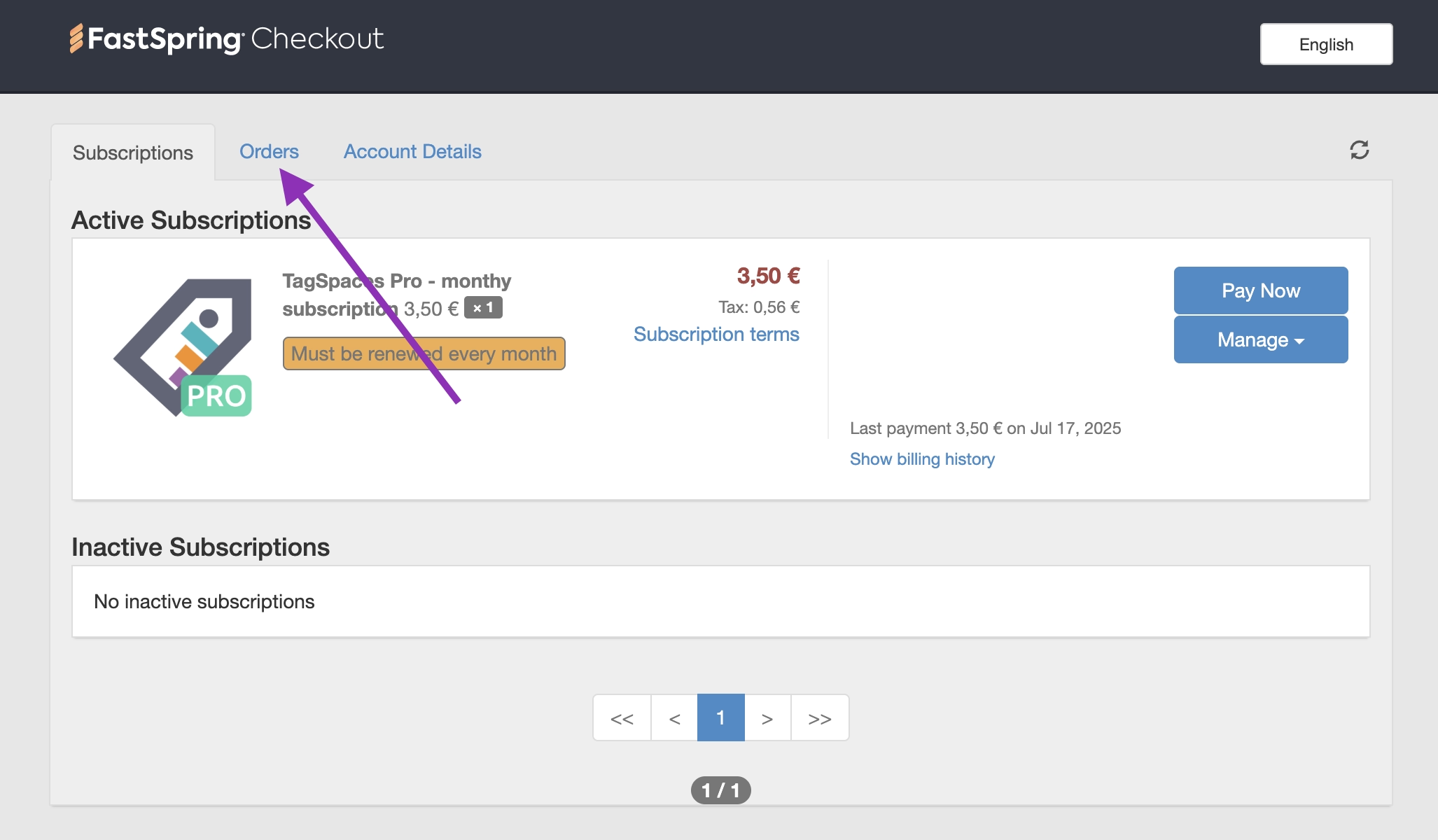
Clicking on orders will open the tab where you will find the download links, with the latest TagSpaces Pro version.
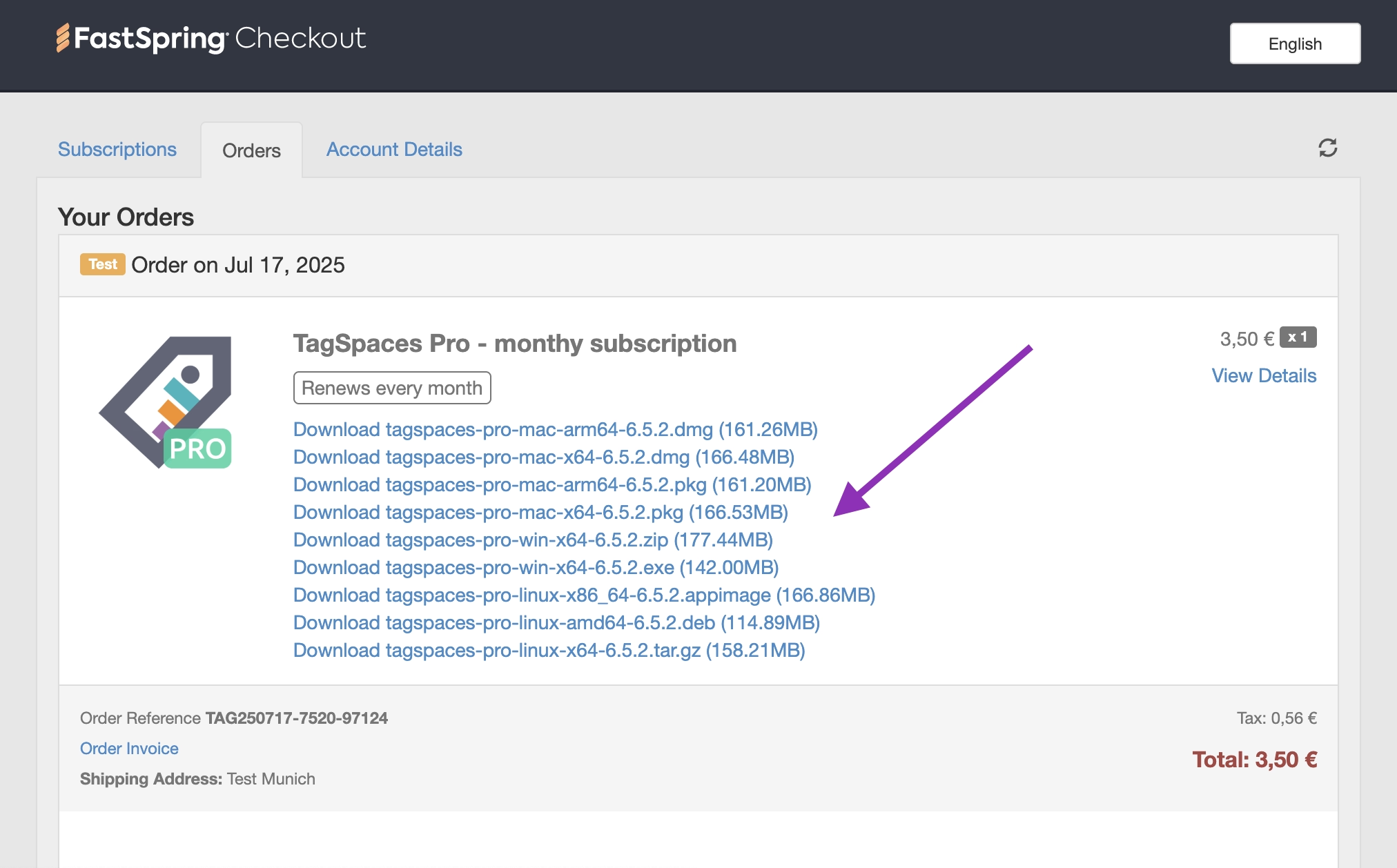
The following links should be available:
- Download tagspaces-pro-mac-arm64-6.5.2.dmg - recommended for macOS with Apple Silicon (M1/M2/M3/..)
- Download tagspaces-pro-mac-x64-6.5.2.dmg - recommended for macOS on Intel processors
- Download tagspaces-pro-mac-arm64-6.5.2.pkg
- Download tagspaces-pro-mac-x64-6.5.2.pkg
- Download tagspaces-pro-win-x64-6.5.2.exe - recommended download for Windows
- Download tagspaces-pro-win-x64-6.5.2.zip
- Download tagspaces-pro-linux-amd64-6.5.2.deb - recommended download for Ubuntu and other Debian based Linux distributions
- Download tagspaces-pro-linux-x86_64-6.5.2.appimage - recommended download for non-Debian Linux distributions
- Download tagspaces-pro-linux-x64-6.5.2.tar.gz
Due to a known issue, FastSpring may display the app version that was current at the time of your purchase. However, the download links always point to the latest available version.
Installation on Windows
The Windows version of TagSpaces is distributed as either an .exe installer or a .zip archive file. The .exe file can be directly executed to start the installation. The .zip archive must be unzipped into a folder on your system. In the unpacked folder, you will find a file named tagspaces.exe, which can be executed with a double-click.
The installer is signed with modern software certificates, ensuring authenticity. By a right click on installer and choosing Properties, you can check the certificate of the installer, see the screenshot for orientation.
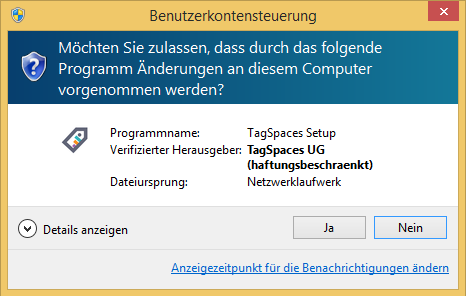
The profile folder under Windows is located here: C:\Users\Your_User_Name\AppData\Roaming\TagSpaces
Updating the Windows version
To update, replace the contents of your current installation with the contents from the zip file of a newer release. Your tag library and locations are stored in the user's home folder, so you won’t lose any data during the update process.
Installation on macOS
For macOS, you can download the 64-bit versions of TagSpaces for either Intel (e.g. tagspaces-mac-x64-x.y.z.dmg) or Apple Silicon (e.g. tagspaces-mac-arm64-x.y.z.dmg) processors. After downloading, double-click the zip file in Finder to properly unpack it. Some users have reported issues unpacking the app with third-party zip utilities, so it’s recommended to use Finder.
The profile folder under macOS is located here: ~/Library/Application Support/TagSpaces
Updating the macOS version
To update, replace the contents of your current installation with the files from the zip archive of the new release. Your tag library and locations are stored in the user's home folder, ensuring no data loss during updates.
Installation on Linux
The Linux version of TagSpaces is available as a tar.gz archive, an AppImage, and a .deb file for Debian-based distributions like Ubuntu. All versions are available for download here.
To install:
- For the
tar.gzfile, unpack it into a folder on your system. In the unpacked folder, you’ll find atagspacesexecutable, which can be run with a double-click or via terminal. - For the
.debpackage, double-click to install or use the following command:
sudo dpkg -i tagspaces-linux-amd64-x.x.x.deb
For the AppImage, make it executable first:
chmod +x tagspaces-linux-x86_64-x.x.x.AppImage
Then, you can launch it with a double-click.
The profile folder under Linux/Ubuntu is located here: ~/.config/TagSpaces
Updating the Linux version
To update the tar.gz version, replace the contents of your current installation with the files from the new release. Your tag library and locations are persisted in the user's home folder. For distribution packages, simply reinstall over the current version.
Installation on Android
The Android version is meanwhile deprecated, we still are still releasing new versions, but we are not actively developing the app anymore.
A version of the Android app is available as an APK file in the download section of our website.
To install the APK file, follow these steps on your Android phone:
- Go to Settings.
- Open the Security & privacy option.
- Scroll down and find Install from unknown apps. If it’s not there, try looking under More.
- You should see a list of apps. Find your browser (e.g., Firefox or Chrome).
- Tap on your browser and choose Allow from this source.
If the above steps do not work, try the following:
- Go to Settings.
- Open Apps & Notifications and select Configure apps.
- Scroll down and tap on Advanced options or Special app access.
- Scroll to the bottom and find the Install unknown apps option.
- Select your browser, tap on it, and enable Allow from this source.
Once these steps are done, download and install the APK from our download section using your configured browser.
Risks of installing apps outside the Play Store: Installing apps from outside the Google Play Store can expose your phone to potential security risks, including viruses. Always ensure you are downloading from trusted sources.
Installing the Firefox Browser Extension
Download the TagSpaces Add-on for Firefox. Open the Add-ons tab in Firefox from the main menu by clicking on the puzzle icon, or simply type Ctrl+Shift+A (or Command+Shift+A on macOS). In the new tab, go to the settings dropdown next to the search bar and select Install Add-on From File.... Choose the downloaded file and follow the instructions.
Once installed, you can start the add-on from the TagSpaces icon in the top-right corner of your browser or through Tools > TagSpaces in the main menu.
Updating the Firefox Add-on: Once a newer version of the Firefox add-on is approved by Mozilla, it will automatically be installed on your Firefox browser.
Installing the Chrome Browser Extension
You can install the Chrome extension directly from the Chrome Web Store.
Updating the Chrome Extension: Once a new version of the Chrome extension is published on the Chrome Web Store, it will be automatically installed on your Chrome browser.
Running in Portable Mode
The Windows, macOS and Linux versions of TagSpaces can run in "portable mode," allowing you to use the application from a USB stick or other portable devices. In this mode, all configuration data (such as tags, tag groups, and location connections) is stored in a folder called tsprofile within the same directory where the application is started, rather than in the home directory of the operating system.
On Windows and Linux
To start the portable mode, use the tagspacesp.cmd script on Windows or tagspacesp on Linux. These scripts are usually found in the unpacked application folder. On Linux, you may need to make the script executable by running:
chmod +x tagspacesp
If the files are not included in the distributed packages, they can be downloaded from the following locations:
Once downloaded, place these files in the same directory where the TagSpaces executable is located.
On macOS
Extract the content of the DMG files, to the place where you want to have the portable version, e.g. a USB stick. Open the command line for this folder and run:
./TagSpaces.app/Contents/MacOS/TagSpaces -p
This will start the app in portable mode and create the tsprofile folder in the current folder. All the setting for the portable version will be stored in this folder.
Updating the Portable Version
To update a portable version of TagSpaces (e.g., on a USB stick), you simply need to replace the existing files and directories with the updated ones from the new installation package. Since the tag library and locations are stored in the tsprofile folder during portable mode, special care should be taken to preserve this folder during the update. Follow these steps to upgrade:
- Rename your existing
tagspacesfolder (e.g., totagspaces_old). - Extract the new TagSpaces zip file, which will create a fresh
tagspacesfolder. - Copy or move the
tsprofilefolder from the oldtagspaces_olddirectory into the newly createdtagspacesfolder.
Important: Do not delete the tsprofile folder as it contains crucial data for your portable TagSpaces setup.
Portable Mode with the AppImage Package (Linux Only)
The AppImage package offers another way to run TagSpaces in portable mode. AppImages are a distribution format that allows applications to run on various Linux distributions. This package format has its own portable mode, which can be activated by creating an empty folder with the same name as your AppImage file, followed by .config.
For example, if your AppImage file is named tagspaces-linux-x86_64-6.0.2.AppImage, create an empty folder called tagspaces-linux-x86_64-6.0.2.AppImage.config in the same directory. This structure would look like:
tagspaces-linux-x86_64-6.0.2.AppImage
tagspaces-linux-x86_64-6.0.2.AppImage.config
From this point on, TagSpaces will store all configuration information in the .config folder instead of the default config folder in the user’s home directory. This setup allows you to run the application from, for example, a USB stick with the same configuration on different computers.
TagSpaces Command Line Tool
This section has been moved here.