How to use Garage buckets as locations
Garage is an open-source distributed object storage system compatible with the S3 API.
It allows you to self-host your own S3-compatible storage, either on a personal server, a NAS, or even across multiple devices.
This makes Garage a perfect solution for privacy-focused users or teams who want to keep their data local while still benefiting from a modern, S3-compatible setup.
In this tutorial, we’ll show how to connect a Garage bucket as a TagSpaces location, enabling you to browse and manage files directly from your own Garage instance.
You can find Garage’s full setup guide here: 👉 Garage Quick Start Documentation
Below is a condensed version of the essential setup steps.
Creating the config file
First, create a Garage configuration file garage.toml on macOS or Linux.
cat > garage.toml <<EOF
metadata_dir = "/var/lib/garage/meta"
data_dir = "/var/lib/garage/data"
db_engine = "sqlite"
replication_factor = 1
rpc_bind_addr = "[::]:3901"
rpc_public_addr = "127.0.0.1:3901"
rpc_secret = "$(openssl rand -hex 32)"
[s3_api]
s3_region = "garage"
api_bind_addr = "[::]:3900"
root_domain = ".s3.garage.localhost"
[s3_web]
bind_addr = "[::]:3902"
root_domain = ".web.garage.localhost"
index = "index.html"
[k2v_api]
api_bind_addr = "[::]:3904"
[admin]
api_bind_addr = "[::]:3903"
admin_token = "$(openssl rand -base64 32)"
metrics_token = "$(openssl rand -base64 32)"
EOF
This configuration will create a single-node Garage instance, suitable for local use or testing on your NAS.
Running the docker image
Next, start Garage using Docker:
docker run \
-d \
--name garaged \
-p 3900:3900 -p 3901:3901 -p 3902:3902 -p 3903:3903 \
-v /Users/username/garage/garage.toml:/etc/garage.toml \
-v /Users/username/garage/meta:/var/lib/garage/meta \
-v /Users/username/garage/data:/var/lib/garage/data \
dxflrs/garage:v2.1.0
This command launches Garage with your configuration and exposes the S3 and admin API ports on your local machine.
You can create a convenient alias to use the garage CLI inside the Docker container:
alias garage="docker exec -ti dxflrs/garage:v2.1.0 /garage"
The garage status command will show your node ID — you’ll need it for the next step.
garage status
Configuring the storage and creating a bucket
Once Garage is running, you can set up your layout, create an access key, and define a bucket for TagSpaces.
garage layout assign -z dc1 -c 1G 3f60ed4a538fa8ac
garage layout apply --version 1
garage bucket create tstest
garage key create ts-app-key
garage bucket allow \
--read \
--write \
--owner \
tstest \
--key ts-app-key
This sequence:
- Defines your storage layout
- Applies it
- Creates a bucket named tstest
- Generates a key named ts-app-key
- Grants full permissions (read, write, owner) for that key on the bucket
Example output for the access key:
==== ACCESS KEY INFORMATION ====
Key ID: GKbff9ae1cf0f8433b7d797538
Key name: ts-app-key
Secret key: b9b14b9c548c4e4b912c8b3355b7f6a4b9b14b9c548c4e4b912c8b3355b7f6a4
Created: 2025-10-06 20:12:31.237 +00:00
Validity: valid
Expiration: never
Connecting the bucket to TagSpaces
Now it’s time to connect your Garage bucket to TagSpaces.
- Open TagSpaces.
- Click the New button and select New Location.
- In the dialog, set the Location Type to Object Storage.
- Fill in the required fields:
- Location name – any name you prefer
- Bucket name – your Garage bucket name (tstest in our example)
- Access key and Secret key – as created earlier
- Endpoint URL – your Garage endpoint with port number as set in the
garage.toml, e.g.127.0.0.1:3901 - Region - the field should matches the value defined in your garage.toml file — in our case: garage
Once everything is set, click OK to create the location.
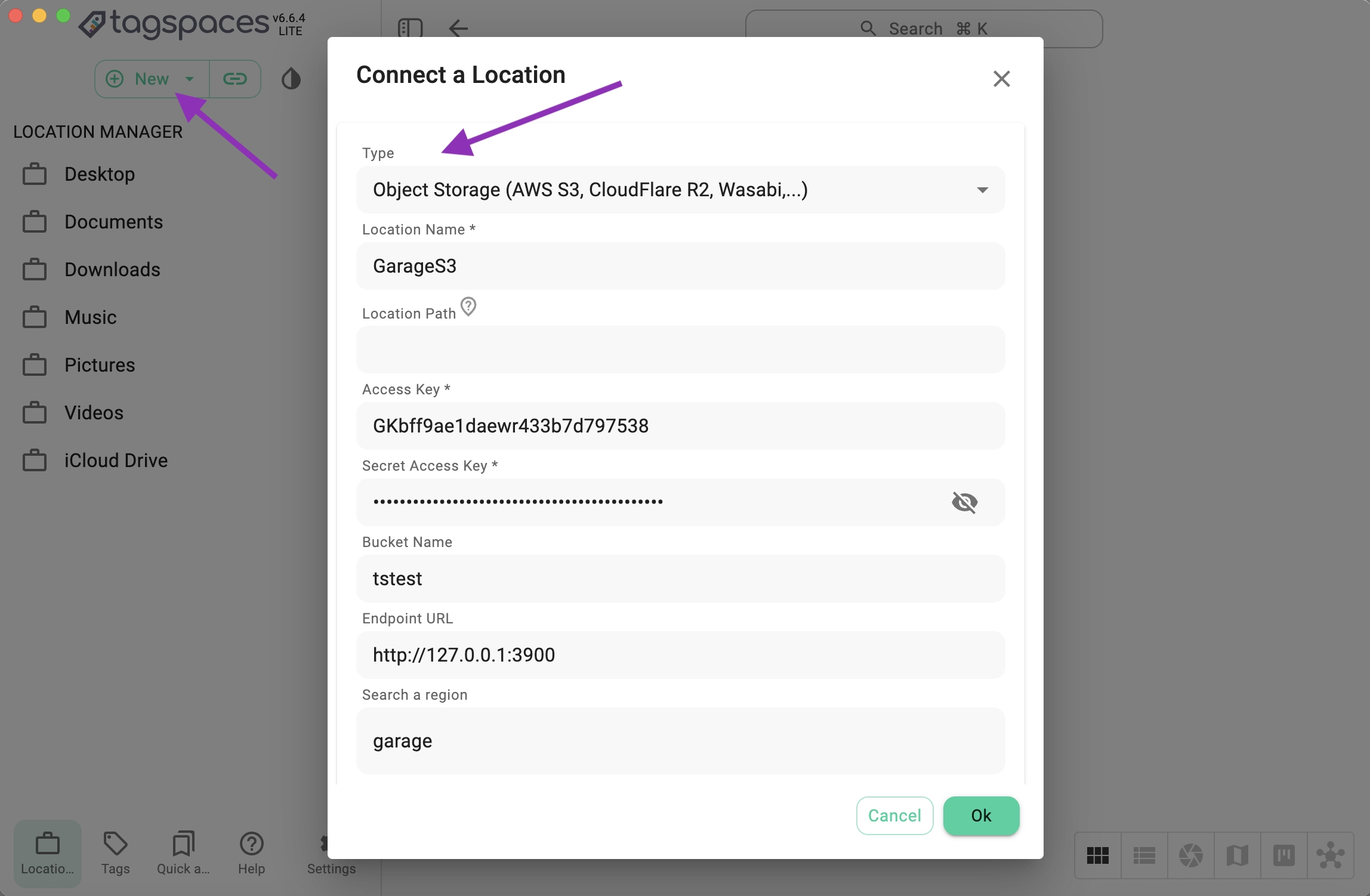
You can now browse and tag files stored in your Garage bucket directly from TagSpaces.
Conclusion
By integrating Garage with TagSpaces, you can create your own fully self-hosted, S3-compatible file system — perfect for privacy-conscious users, home servers, or offline NAS setups.
This setup allows you to enjoy the flexibility of TagSpaces’ metadata and tagging features while keeping your data under your control — no external cloud providers needed.
Garage + TagSpaces = your personal, private cloud. ☁️🔐