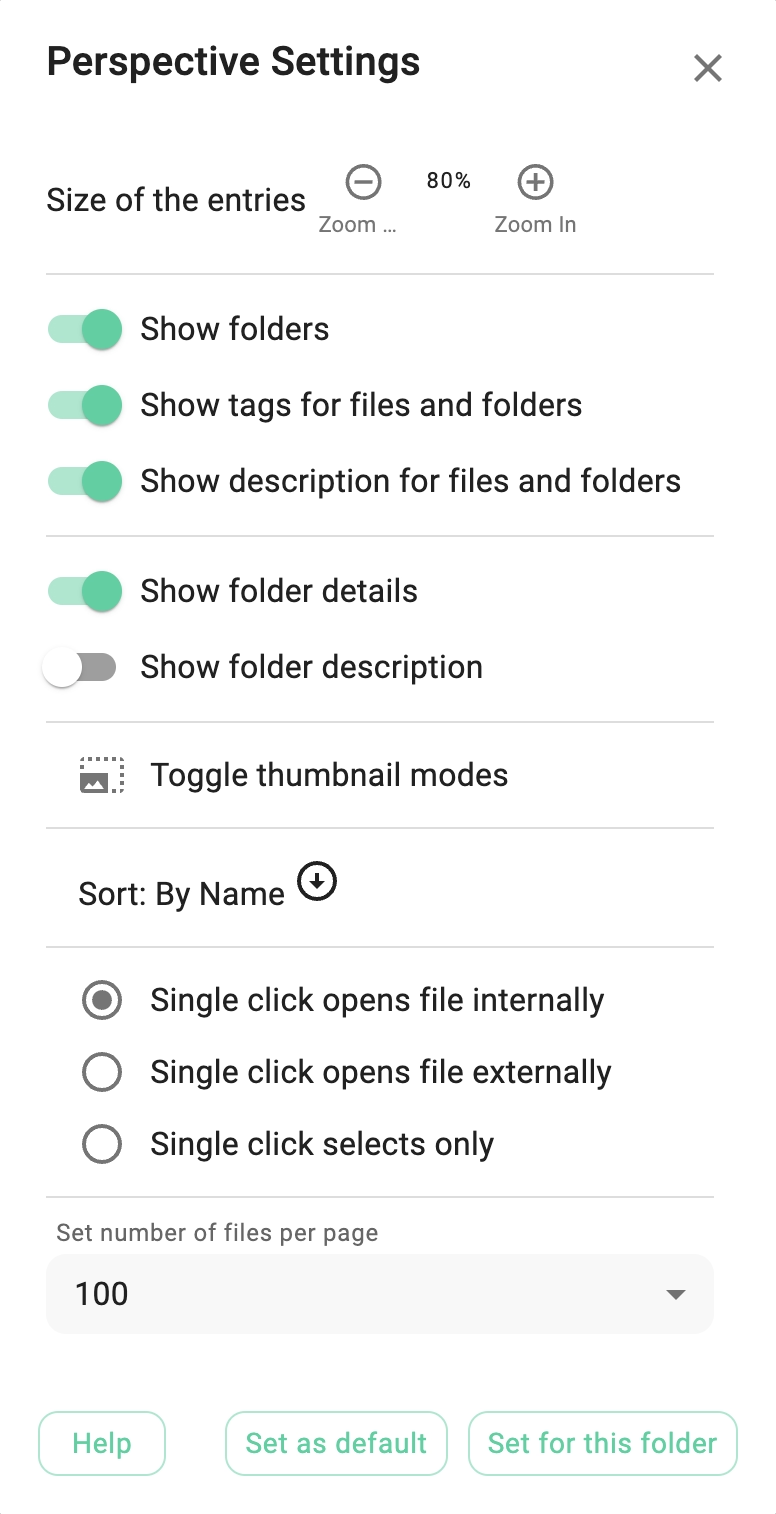List Perspective
This perspective is optimized for general browsing through files and folders and performing standard file and folder operations. It features three representation modes: compact, default, and large.
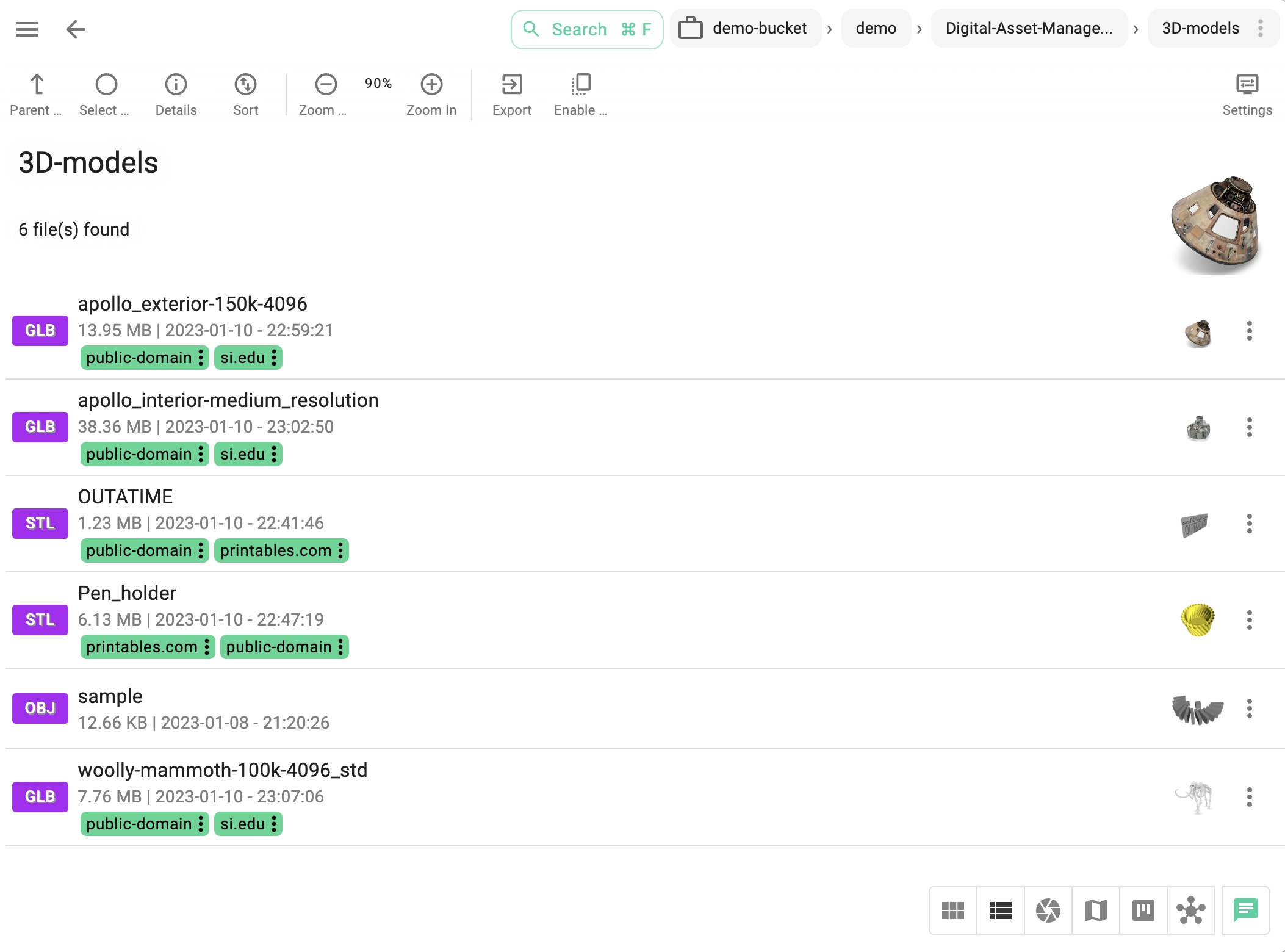
The following information can be found on every row representing a file in this view:
- File extension - A color-coded icon, representing the file type. Visit color-coded file extensions to learn more about this feature.
- Folder icon - On rows representing folders, instead of the file extension, a folder icon is displayed.
- Title - The file's title, which is the filename without the extension or any tag information.
- Description - If the file/folder has a description, it will be displayed here.
- Tags - All the tags that are applied to the file will appear here, with the correct background and font color. To learn more about tag colors, refer to the Tag Library section.
- Size - The file size, displayed in a human-readable format.
- Date modified - The time the file was last modified.
info
The functionalities of the list perspective are very similar to the grid perspective. Please follow the previous link for more details.
Customizations
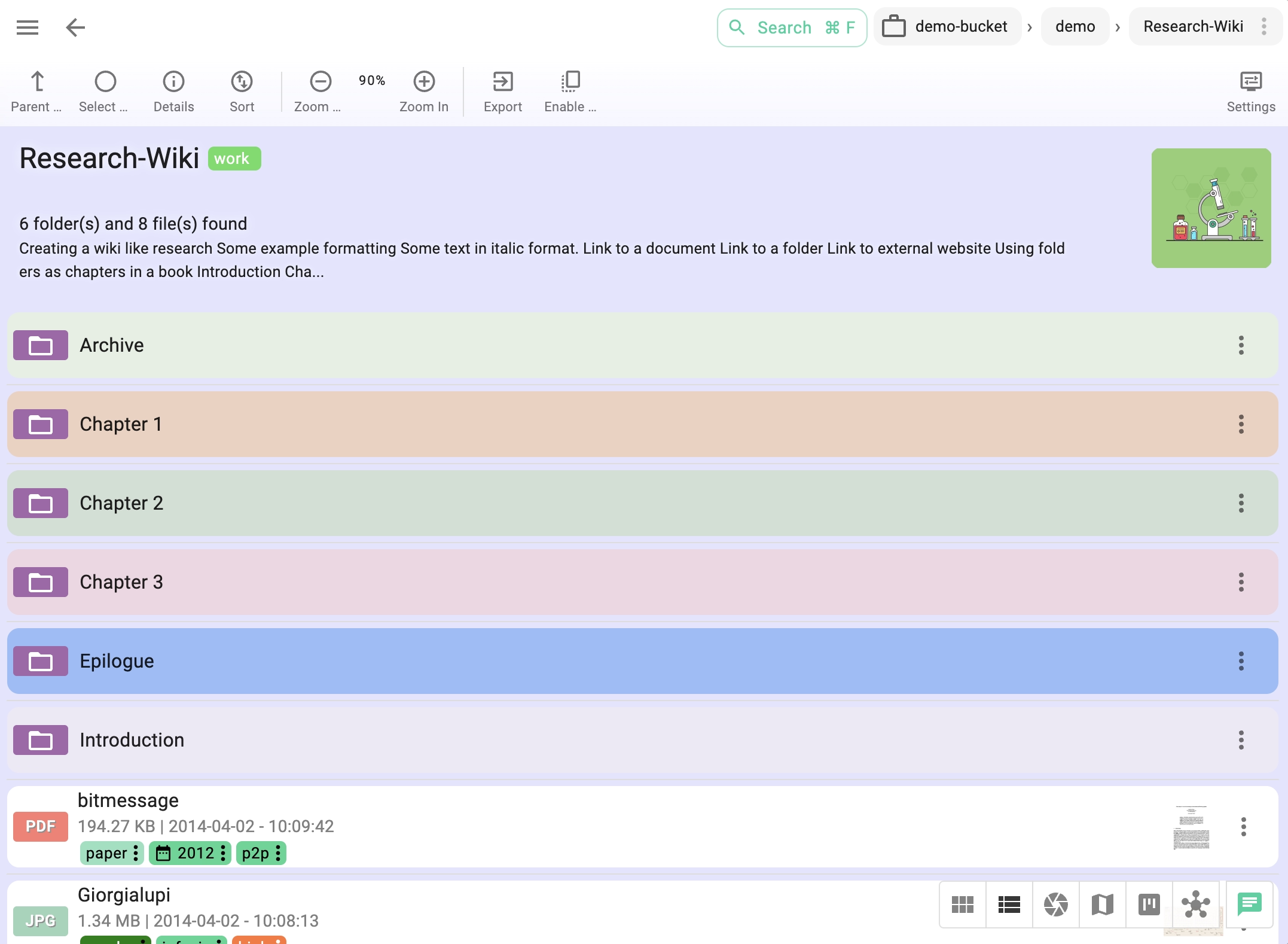
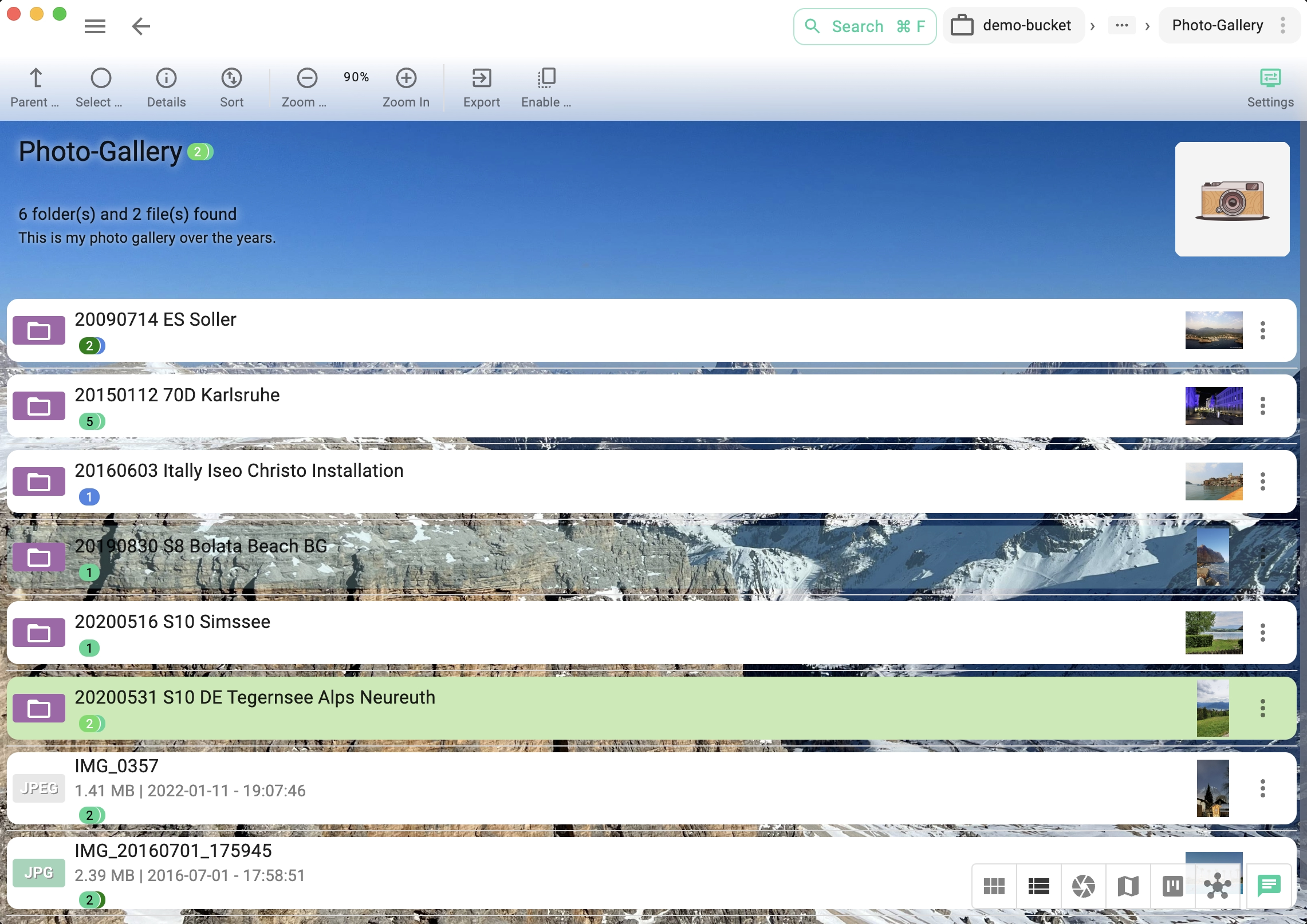
Compact mode
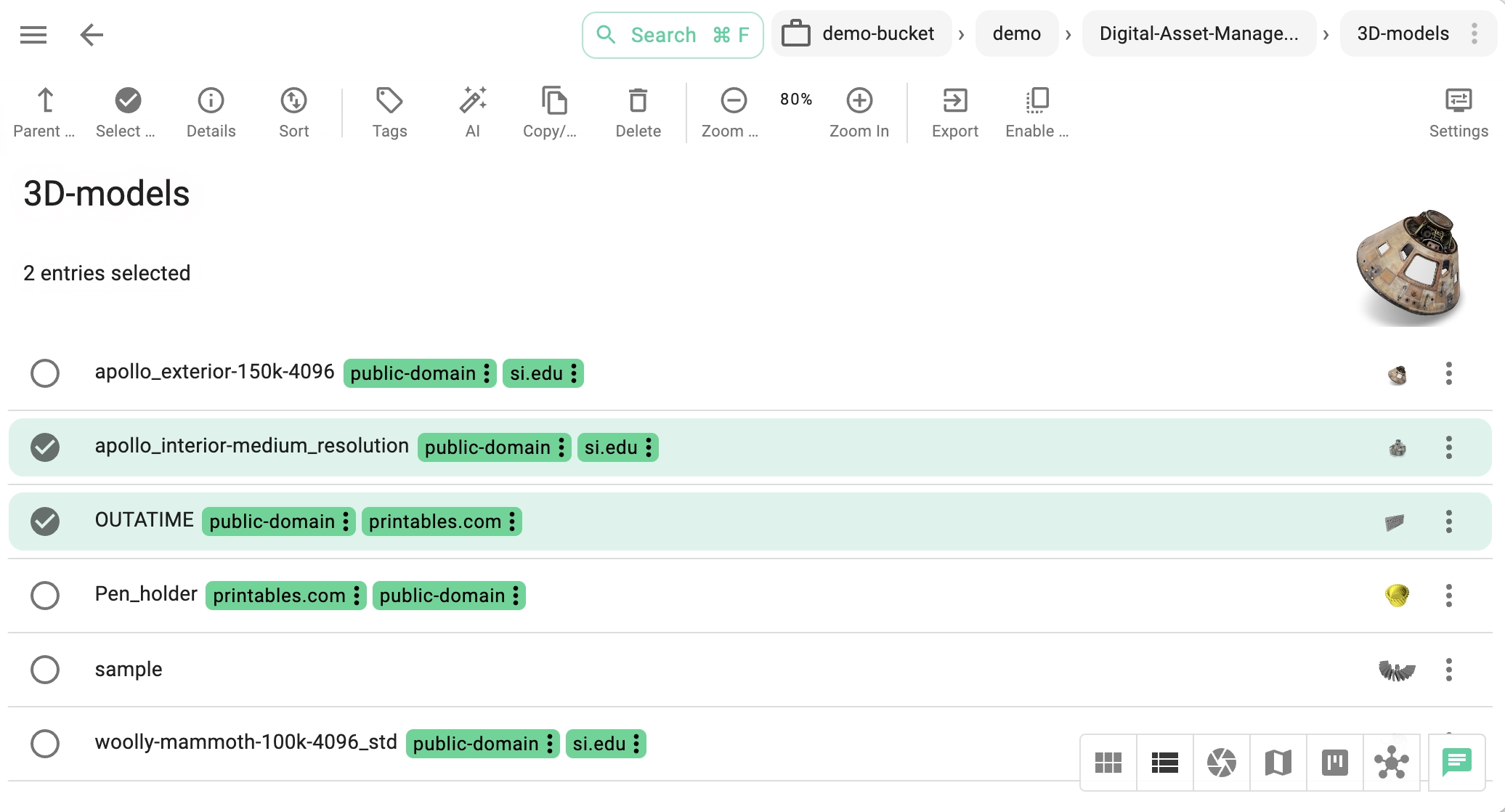
Perspective Settings
Perspective settings are described in the grid perspective.