Install TagSpaces Web on a Web Server
Introduction
TagSpaces Web is a web based single page web application. For hosting it you need a web server able to host static content such as .html, .png, and .js files.
This tutorials explains you how to setup the "App Hosting" area located in the upper right part of the following deployment architecture diagram:
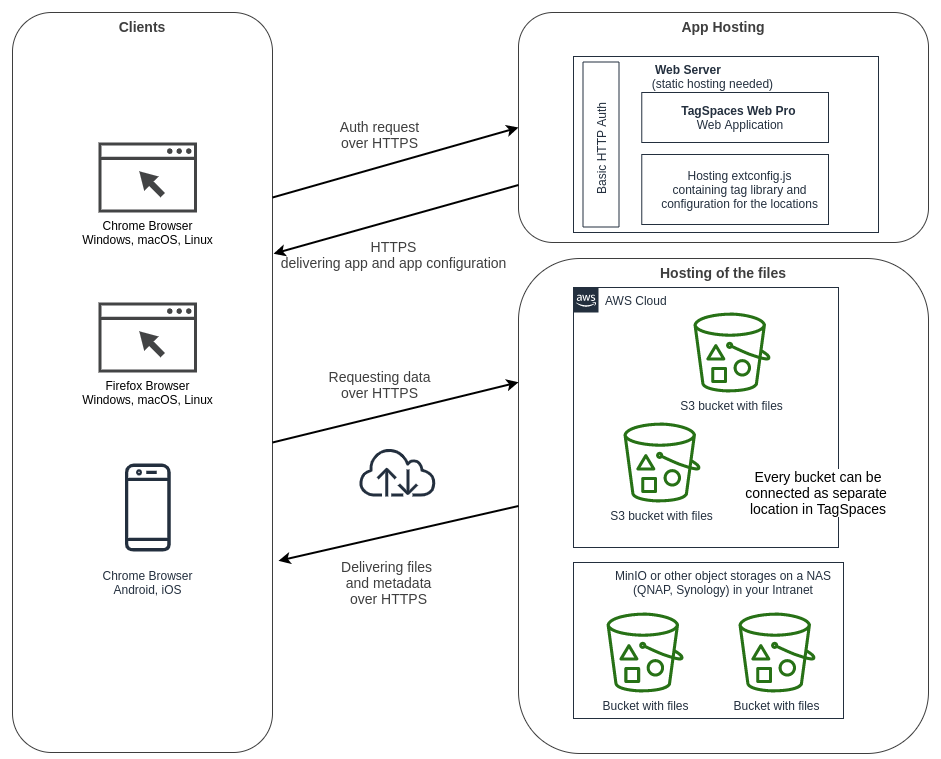
Download and Unpack
The package can be downloaded from the link our download page. If you have purchased the PRO Web version, the download links are available in the email you have received from our payment provider after purchasing the product.
The downloaded package is a ZIP archive file which can be unpacked with this command:
$ unzip tagspaces-web-5.x.x.zip
The extracted files will be located in ./web folder.
Change the ownership of all files in the web folder to your www user. In the following example the www user is called www-user, but this is not mandatory and on your system this user has probably another name.
$ chown -R www-user:www-user ./web
Place the app in your web server
TagSpaces Pro Web can be installed on any modern web server offering static hosting of files like Apache or nginx.
Copy the content of ./web to a folder which is hosted by your web server e.g. ./www. So listing this folder should look something like this:
~/www $ ls -all
total 1476
4096 Sep 17 10:29 .
4096 Jan 15 20:42 ..
4096 Sep 17 10:29 assets
4096 Mär 6 2020 dist
6038 Sep 17 10:29 index.html
51519 Sep 17 10:29 logo.svg
1004 Sep 17 10:29 manifest.json
4096 Sep 24 2019 node_modules
3859 Sep 17 10:29 offline.html
452 Sep 17 10:29 pwa.js
2066 Sep 17 10:29 sw-config.js
1129 Sep 17 10:29 sw.js
1305364 Sep 16 2019 third-party.txt
Due to the current implementation, please make sure that you place the app files in the root folder of the web server. Using sub folders is currently not supported.
Securing the TagSpaces Web Installation
It is highly recommended to use HTTPS for connection to your TagSpaces installation, especially if your installation is available on the Internet. In order have HTTPS connection you will need to setup a valid ssl certificate. You can use such for free from provider such as Letsencrypt. Setting up a SSL certificate is not in the scope of this article.
Use static hosting: In order to reduce the attack vectors it is recommended to configure your web server to deliver only static content by disabling the support of PHP, Perl, ASP.Net, Java and other similar server side scripting language and frameworks
Setup Basic Access Authentication
On a Apache or nginx web servers you can setup very easily a basic access authentication, so not everybody knowing the URL of the installation can access the application. This is an optional step, which can be also exchanged with another way for securing the folder hosting the app.
Create a .htaccess file
You can go to the folder which contains the TagSpaces web app and create a .htaccess file with this command:
$ touch .htaccess
This file should have the following content:
AuthType Basic
AuthName "Access to the staging site"
AuthUserFile /path/to/.htpasswd
Require valid-user
Replace in this file "/path/to/.htpasswd" with path on your system where you plan to place this file.
Create a password file
In order to create file with user name and password pairs you will need the htpasswd command, which is part of apache2-utils (Debian, Ubuntu) or httpd-tools (RHEL, CentOS) packages. On Debian based Linux distributions you can install apache2-utils with the following commend:
$ sudo apt install apache2-utils
Create a password file with a initial user. Run the htpasswd utility with the -c flag (to create a new file), the file pathname as the first argument, and the username as the second argument:
$ sudo htpasswd -c /path/to/.htpasswd youruser
Press Enter and type the password for youruser at the prompts.
Create optional additional user-password pairs. Omit the -c flag because the file already exists:
$ sudo htpasswd /path/to/.htpasswd yourseconduser
You can confirm that the file contains paired usernames and encrypted passwords:
$ cat /path/to/.htpasswd
youruser:$apr1$KkxMK/X2$AO2PMst7VdGgNCFKUTSit1
yourseconduser:$apr1$glNPbNg1$XvScMyvG6/TH6PX8jhoU.1
Configure the web app
The TagSpaces web app can be configured with an external configuration file called extconfig.js located in the root path of the installation. With this file you can configure for example a custom logo and colors or you can deliver predefined locations and tag library to your users. A documentation of all supported options in this configuration file can be found here.
You can use the property ExtSaveLocationsInBrowser in order to enable the persistence of the location's configuration in the local storage of the user's browser. This is especially useful if you for security reasons do not want to place location configuration (containing access and secret keys) in the extconfig.js. Once enabled the end-user can configure location in her browser and they will be available the next time she uses the app.
This extconfig.js is not part of the installation so it have to be created manually. The specification of this configuration file is here.
$ touch extconfig.js
After this command the installation folder should look like this:
~/www $ ls -all
total 1476
4096 Sep 17 10:29 .
4096 Jan 15 20:42 ..
4096 Sep 17 10:29 assets
4096 Mär 6 2020 dist
6038 Sep 17 10:29 index.html
34520 Sep 17 10:29 EULA.txt
51519 Sep 17 10:29 logo.svg
1004 Sep 17 10:29 manifest.json
695 Sep 17 10:29 extconfig.js <----
4096 Sep 24 2019 node_modules
3859 Sep 17 10:29 offline.html
452 Sep 17 10:29 pwa.js
2066 Sep 17 10:29 sw-config.js
1129 Sep 17 10:29 sw.js
1305364 Sep 16 2019 third-party.txt
Updating the web app installation
When a new version of the app is available, you just need to unzip the content and replace the files in the www folder of the web server. So if the this folder is mounted in you manager, you have to delete the files selected in the following screenshot and place the new files from the archive there.
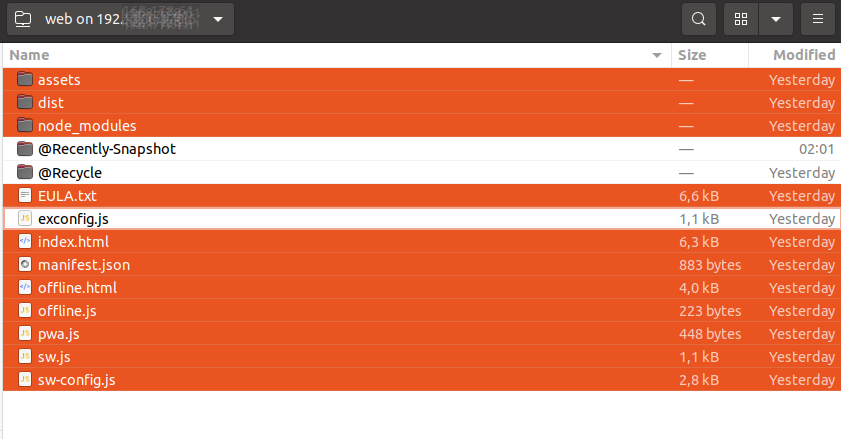
You should not delete extconfig.js if you using one for configuring TagSpaces. Be careful not to delete also special folders such as Recently-Snapshot or @Recycle if you are hosting the app on a NAS system.
Connecting your files to TagSpaces Web
After the setup of the web version, you will need to connect the so called locations containing the files you will manage with the application. The web version can currently connect only object storage (S3) locations, such as offered by Amazon AWS and Wasabi or hosted on you NAS with the help of MinIO. The following tutorials will help you with the setup.